This block can detect objects at a maximum range of about 100 inches (250 cm). Using data wires, it can send out the current ultrasonic reading and a logic signal (true/false) based on whether the current ultrasonic reading falls above or below a trigger point.
A trigger point is the specific value in a range of numbers where a change in condition occurs. For example, you might program your robot to attack when an object approaches at closer than 30 inches (76 cm) of the ultrasonic sensor’s maximum range. The trigger point would be 30.
Specify the trigger point by using the slider or by typing a value into the input box. To specify the portion of the ultrasonic sensor’s range (above or below the trigger point) that will generate the "true" signal, use the radio buttons or the pull-down menu. The "true" portion of the range will be in color; the "false" portion will be gray.
The default setting for the ultrasonic sensor block is for objects detected at less than 50 inches (127 cm) to generate a "true" signal. The radio button to the left of the range is selected and the slider is set at 50 (127). To switch the "true" portion of the range (setting readings at more than 50 inches (127 cm) as "true"), you would select the right radio button.
The feedback box in the configuration panel shows the current ultrasonic reading. (To receive feedback, make sure that the sensor is connected to the chosen port and that communication has been established with the NXT.)
You must drag at least one output data wire from this block’s data hub to another block for any information to be sent.
![]() Tip: How do I set the Trigger Point for an Ultrasonic Sensor?
Tip: How do I set the Trigger Point for an Ultrasonic Sensor?
If you want an invader approaching your robot to generate the "true" signal, try pointing the ultrasonic sensor at the invading robot (or an object of the same reflective quality) as it is positioned at different distances from the sensor. Watch the ultrasonic readings displayed in the feedback box. If the invading robot generates an ultrasonic reading of around 50 inches (127 cm) at the closest distance you would like it to approach your robot, you might set the trigger value at 50 (127). That way, if an object with the same reflective quality approaches past 50 inches (127 cm), the ultrasonic sensor block will generate a "true" signal. By connecting a data wire to a Move or Motor block, you can initiate an attack or retreat.
Display Settings
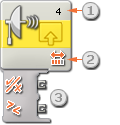
- The number shows which of your NXTs ports are connected to the ultrasonic sensor. You can change this number in the configuration panel if you need to.
- This icon shows whether the ultrasonic sensor is set to detect objects nearby or farther away. The more colored bars, the farther away the detection.
- The block’s data hub will open automatically when the block is placed in the work area. At least one data wire must be dragged from the block’s output plug to another block’s data hub. The trigger point can be set dynamically by connecting an input data wire. (See the Data Hub section below for more information.)
Configuring the Ultrasonic Sensor Block

- Choose the port where your ultrasonic sensor is plugged in. By default, the block will be set to port 4 for an ultrasonic sensor. You can change this selection if you need to.
- If you choose the radio button to the left of the slider, the block will be triggered when it detects an object that is closer than the trigger distance; select the right radio button to trigger the block when it detects an object farther away than the trigger distance. Use the slider to set the trigger distance or type a value directly into the input box (0–250 if configured for Centimeters or 0–100 if configured for Inches). Remember that highly reflective surfaces can be detected further away than non-reflective surfaces.
- Select to read values in Centimeters or Inches.
- The feedback box displays the current ultrasonic reading (0-250 cm or 0-100 in). A reading of 0 indicates the closest distance the sensor can detect. If configured for centimeters, a reading of 250 indicates the farthest distance the sensor can detect (i.e., roughly 250 cm). If configured for inches, a reading of 100 indicates the farthest distance the sensor can detect (i.e., roughly 100 in).
![]() Note: More than one ultrasonic sensor operating in the same room may disturb each other’s readings.
Note: More than one ultrasonic sensor operating in the same room may disturb each other’s readings.
Configuring the Ultrasonic Sensor block’s Data Hub
You can control the Ultrasonic Sensor block dynamically by connecting data wires (from other blocks’ data hubs) to the Ultrasonic Sensor block’s data hub.
Open a block’s data hub by clicking the tab at the lower left edge of the block after it has been placed on the work area.

Data wires carrying input information to a block are connected to the plugs on the left side of its data hub. Data wires carrying output information are connected to the plugs on the right side.
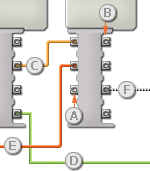
[A] Input plug
[B] Output plug
[C] Number data wire (yellow)
[D] Logic data wire (green)
[E] Text data wire (orange)
[F] Broken data wire (gray)
Passing data from the input plug to the output plug
If an input plug has a corresponding output plug (see A above), the input data will pass through from the input plug to the output plug without being changed. In this case, you can only use the output plug if the input plug is connected to an input data wire; connecting an output data wire to such an output plug without a connected input data wire will cause the output data wire to be "broken" (and colored gray).
Data wires carry specific types of data
Each data wire carries a specific type of data between blocks. For example, if a data wire is dragged from a logic plug on a block’s data hub, it can only be connected to a logic plug on another block’s data hub. The chart below shows what kind of data each plug can accept or send out.
Data wire colors
Data wires are identified with specific colors: wires carrying number data are colored yellow, wires carrying logic data are colored green, and wires carrying text data are colored orange.
"Broken" data wires
If you try to connect a data wire to a plug of the wrong data type, the data wire will be broken (and colored gray). You will not be able to download your program if a data wire is broken.
If you click a broken wire you can read why it is broken in the small help window in the lower right corner of the work area.
Data must be within the possible range of the plug
If an input data wire transmits a value outside the possible range of the plug it is connected to, the block will either ignore the value or change it to a value within its range. For plugs that allow just a few input values (example: just 0, 1, or 2), the plug will ignore the input if a value arrives outside its range.
For plugs that accept larger input ranges (example: 0 – 100), the plug will force any input outside its range to fit. For example, if a Move block’s Power plug receives an input value of 150, the block will change the input value to 100 (i.e., a number within the Power plug’s range).
This chart shows the different characteristics of the plugs on the Ultrasonic Sensor block’s data hub:
| Plug | Data Type | Possible Range | What the Values Mean | This Plug is Ignored When... | |
| Port | Number | 1 - 4 | 1 = Port 1, 2 = Port 2, 3 = Port 3, 4 = Port 4 | ||
| Trigger Point | Number | 0 - 255 (cm) 0 - 100 (in) |
Value to compare against | ||
| Greater / Less | Logic | True/False | Logic used in comparison: True = Greater, False = Less |
||
| Yes / No | Logic | True/False | Result of comparison | ||
| Distance | Number | 0 - 255 (cm) 0 - 100 (in) |
Scaled value read from sensor |